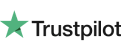-
Instant Digital Download
-
24/7 live chat
-
90 Days Money Back
-
Certified Partner
-
Product Information
Microsoft Excel is a spreadsheet management software developed by Microsoft. It is most commonly used to create spreadsheets and perform a huge variety of calculations and equations with its native formulas, but also supplies users with more and more things as the releases get better. Graphics capabilities, pivot tables, and the Visual Basic for Applications macro programming language are all featured within Excel by default - making it become the most recognized and used spreadsheet software on the market. It is now industry standard to utilize Excel when working in professional environments, meaning that even if you own a small business yourself, Excel is the perfect application to take care of business documentation and aid you when needed with its expert features being capable of speeding up multiple processes for its users.
Excel, much like different electronic spreadsheet management software is based on paper spreadsheets originally used for accounting. The layout of Excel is heavily influenced by this, both in older versions and newer releases. If you happen to be familiar with Excel 2007, you will feel right at home in Excel 2010, because the look and feel of the interface have not changed much. What changed is the expanded capabilities of the software, so let us dive right into Excel 2010’s new and exciting features.
No matter if you’re using Excel 2010 at home or at work, its new features will help you increase your productivity and allow you to easily work with basically any type of data.
- File tab: You might notice that the Office button is gone in Excel 2010 and was replaced by a File tab. When you access it, you can access commands you’d see in a regular “File menu”, however, it is extended to a full-page view, meaning that you can see and read things more easily. In this backstage view, you can quickly get a lot of useful information about your documents, such as its properties like the file size, the time and date of creation or the last time it was modified. You can also edit your workbook's permissions or prepare it for sharing from the Info page within the File tab. You can quickly Save your documents or Open new ones, and even Print them. You can also access the Share page, where you can forward your document via e-mail, publish to Excel Services, create a PDF, or share to SkyDrive and SharePoint.
- Templates: The File tab makes creating new documents much easier as well. When making a new file, the template categories are already listed and clearly visible. Using templates can save people a tremendous amount of time, as they supply you with many different things you might need to give your project a kick-start and spare yourself from having to worry about starting from scratch. You can quickly browse your recently used templates or the templates you've created yourself, but there are also many categories to choose from: budgets, calendars, faxes, forms, gift certificates, invoices, minutes, and planners - the list is almost endless.
- Customize the Ribbon: Even if you’re new to the Ribbon interface and need some time to adjust to it, you can easily customize it and make your own, custom tab. You can compile the commands and buttons you use frequently or would like to have easy access to without having to jump from tab to tab, thus increasing your productivity and making it easy to get work done in Excel.
- Sparklines: One of the most common tasks within Excel is making charts and graphs to visualize your data for easier understanding and to get a better look at different aspects within all the information you have in your spreadsheet. With the Sparklines feature, you can create a small chart that fits perfectly within one cell, allowing you to view data-trends for each row at a quick glance without taking up virtually any space. It is possible to choose chart style and type depending on the data you’re working with, as well as your very own preferences.
- Conditional formatting: Conditional formatting is a different way to visualize data, and within Excel 2010 you can choose from an extended amount of data bars, color scales, and icon sets that help you add visual impact to your worksheets.
- Processor - 1GHz and above with SSE2
- Memory - 1GB (minimum), 2GB (recommended)
- Graphics - DirectX 10-compatible graphics card
- HDD - 3GB available space
- OS - Windows 7 and above; Microsoft Server 2008 R2 and above




 Over 200 Trusted 5-Star Reviews
Over 200 Trusted 5-Star Reviews
-
Easy, helpful, good communication.
First, the site was easy to understand and use. I purchased the Microsoft Office. My lap top is on Windows 7 so I required extra assistance. Each member of the staff I worked with was friendly, knowledgeable and respectful. In the end, we scheduled a phone call, allowing me to pick the time, using their easy online schedulers. The person I spoke to linked into my system and made the needed changes, registering my product key and making sure everything was set up for easy use, explaining as they went along. Great communication at each level, at all times.
Sally S. 08/11/2024
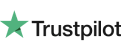
-
MS Office installation
Daniel made this experience great. He was very calm where I was not at the beginning after three attempts trying to resolve this issue. He immediately recognized the problem and went ahead and took the right approach and got it done. He even waited for me to verify that it worked. I also know that he was off his shift and used his own time to complete the job and made sure I was satisfied. Very professional.
Victor M. 08/07/2024
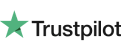
-
A very happy and grateful customer.
I ordered two copies of Microsoft Office for Mac to be installed on two new Mac's I recently purchased. I had trouble downloading the software. I am not very computer literate so I thought I should contact Catsoft.I went to their chat option and stated my problem. Dannniel quickly came online to help. She gave the instructions to fix my problem quickly and efficiently. It took several chats back and forth but we finally resolved the issue. She never showed any signs of losing patience and I felt comfortable through the entire process.
Gene Y. 08/04/2024
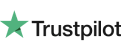
-
What's the difference between Office 365 and Office 2019?
You get the premium Office software with the Office 365 subscription plans: Word, Excel, PowerPoint, OneNote, Outlook, Publisher, and Access (Publisher and Access are only available on a PC). Office 365 can be enabled across various devices, including PCs, Macs, Android tablets, Android phones, iPad ®, and iPhone ®. Office 365 also comes with services such as 1 TB OneDrive room, 60 Skype minutes a month and support for Microsoft chat and phone. You get the new versions of the software with a subscription, and also receive updates as they happen. Learn more about Office 365.
Office 2019 is a one-time purchase that includes classic PC or Mac applications such as Word, Excel and PowerPoint, and does not contain any of the features that come with an Office 365 subscription. One-time purchases do not have an upgrade option, which means you would need to buy it at full price if you intend to upgrade to the next major update.
-
How do I know my PC or Mac can run Office?
By viewing the requirements, you can verify if your computer will support your Office version.
-
Will Office be identical on a PC, a Mac, and a mobile device?
No. Office applications are designed to better function on each system and platform. The Office applications and version numbers available to Mac users can vary from those available to PC users.
-
Can people with an earlier version of Office open documents I created using Office 365 or Office 2019?
Office 365, Office 2019, Office 2016, Office 2013, Office 2010, Office 2007, Office for Mac 2011 and Office for Mac 2008 applications can open your documents without further intervention. Customers using earlier Office versions would need to download and install a compatibility pack.
-
Is Internet access required for Office?
Internet access is required for downloading and enabling all the new Office suites releases and all Office 365 subscription plans. Internet access is also required for Office 365 plans to control your subscription account, e.g. to install Office on other PCs or to change billing options. Internet access for documents stored on OneDrive is also required, unless you install OneDrive desktop app.To keep your Office edition up-to-date and benefit from automatic updates, you should also connect to the Internet regularly. When you do not connect to the Internet at least every 31 days, your applications will go into reduced functionality mode, which means you can access or print your documents, but you will not be able to update or build new documents. Simplify reactivating your Office software by reconnecting the Internet.
To use the Office software, such as Word, Excel, and PowerPoint, you don't need to be linked to the Internet because the programs are completely installed on your computer.
-
What is the maximum number of Office licenses I can activate using the same Microsoft account?
Users can activate 1 Office 365 Home and Office 365 Personal subscription, and up to 25 Office Home & Student 2019, Office Home & Business 2019, and Office Professional 2019 licenses.