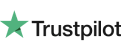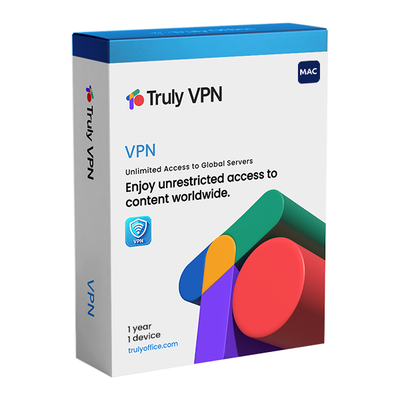
-
Instant Digital Download
-
24/7 live chat
-
90 Days Money Back
-
Certified Partner
-
Product Information
Get Truly VPN for your computer, files, folders, and network security. Enjoy unrestricted access to content worldwide.
Protect your Online Browsing and Information 24/7. Browse the Internet privately. Be safe whenever you connect to shop, stream, and socialize!
Truly VPN secures the connection between your device, the WiFi hotspot you have connected to, and the World Wide Web. It protects your online browsing from tracking, information snooping, IP logging and more, providing you with complete anonymity and privacy!
Truly VPN VPN uses strong encryption algorithms to mask and falsify your location so you can browse the internet freely without geographical limitation, censorship or any other restriction.Truly VPN is compatible with Windows and Mac.
Why use a Truly VPN connection?
-
Enhanced privacy: Protect your private information and browsing habits by hiding your identity while using the VPN connection.
-
Complete online freedom: Bypass any geographical restriction by using remote location servers to falsify your true IP address and location.
-
Maximized security: The secure VPN connection adds an encrypted tunnel between your web-activity and anyone who tries to look for potential devices to hack into.
-
Smoother browsing: Truly VPN encryption and anti-advertisement algorithms enhance browsing speed and reduce annoying banner ads and tracking elements.
-
Anonymous: Surf the web anonymously with complete privacy.
-
Diverse: Choose from multiple server locations available at all times.
-
Secured: Your data is highly protected with 256-bit AES encryption.
-
Unlimited: Use Truly VPN to shop, stream and socialize without any bandwidth limitations.
How to Get Truly VPN
Step 1: Sign Up for Truly VPN
-
Get Truly VPN from Catsoft Website.
-
Create an Account: Click on the sign-up button and follow the instructions to create a new account.
-
Choose a Plan: Select a subscription plan that suits your needs and complete the payment process.
Step 2: Download the Truly VPN App
-
Go to the Downloads Page and click Add to Cart.
-
Select Your Device: Choose the appropriate download link for your device (Windows, macOS, iOS, Android, etc.).
-
Download the App: Click the download button to get the installation file.
-
Wait for less than 15 minutes for the download to be sent to your email. Our customer service team will send the key as soon as possible and if you want they’ll guide you through the installation process.
Step 3: Install Truly VPN
-
Run the Installer: Locate the downloaded installation file and double-click it to start the installation process.
-
Follow Installation Prompts: Follow the on-screen instructions to complete the installation. This typically involves agreeing to the terms and conditions and selecting an installation location.
-
Launch the App: Once installed, open the Truly VPN application.
-
Voila! You now have TrulyVPN.
Step 4: Log In and Set Up
-
Once you’ve installed the TrulyVPN, log in and set it up.
-
Log In: To log in to the app, enter your Truly VPN account credentials (username and password).
-
Configure Settings: Customize the VPN settings according to your preferences. This can include selecting your preferred VPN protocol, enabling a kill switch, or choosing specific servers.
-
You can also choose to have the app launch at every PC startup.
Step 5: Connect to a VPN Server
-
Next is to test if Truly VPN works and continue using it. Make sure you’re online.
-
Select a Server Location: Choose a server from the list of available locations.
-
Connect: Click the "Connect" button to establish a secure VPN connection.
-
Verify Connection: Once connected, you should see a notification or status change indicating that you are connected to the VPN.
Step 6: Enjoy Secure Browsing
-
Browse Safely: With the VPN connected, you can now browse the internet securely and privately.
-
Disconnect When Done: When you no longer need the VPN, open the Truly VPN app and click "Disconnect."
That's it! You are now set up with Truly VPN and can enjoy a secure and private internet experience.
-




 Over 200 Trusted 5-Star Reviews
Over 200 Trusted 5-Star Reviews
-
Easy, helpful, good communication.
First, the site was easy to understand and use. I purchased the Microsoft Office. My lap top is on Windows 7 so I required extra assistance. Each member of the staff I worked with was friendly, knowledgeable and respectful. In the end, we scheduled a phone call, allowing me to pick the time, using their easy online schedulers. The person I spoke to linked into my system and made the needed changes, registering my product key and making sure everything was set up for easy use, explaining as they went along. Great communication at each level, at all times.
Sally S. 08/11/2024
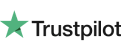
-
MS Office installation
Daniel made this experience great. He was very calm where I was not at the beginning after three attempts trying to resolve this issue. He immediately recognized the problem and went ahead and took the right approach and got it done. He even waited for me to verify that it worked. I also know that he was off his shift and used his own time to complete the job and made sure I was satisfied. Very professional.
Victor M. 08/07/2024
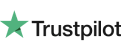
-
A very happy and grateful customer.
I ordered two copies of Microsoft Office for Mac to be installed on two new Mac's I recently purchased. I had trouble downloading the software. I am not very computer literate so I thought I should contact Catsoft.I went to their chat option and stated my problem. Dannniel quickly came online to help. She gave the instructions to fix my problem quickly and efficiently. It took several chats back and forth but we finally resolved the issue. She never showed any signs of losing patience and I felt comfortable through the entire process.
Gene Y. 08/04/2024
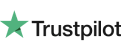
-
Is Truly Office Legit?Yes, Truly Office is a legitimate company. It's positioned as the No. 1 alternative to the Microsoft Office productivity suite.
-
Is there a Truly Office Trial Version?Yes, you can try the Truly Office productivity suite with a free 30-day trial.
-
What apps are included in Truly Office?With the Truly Office Student Lifetime package, you receive basic apps such as Word, Sheets, and Slide. However, with the Pro version, you gain access to Word, Sheets, Slides, PDF, Mail, and 100GB of storage.
-
How much does Truly Office cost?The Truly Office lifetime license ranges from $34.99 for the basic version to $99.99 for the Pro version. Meanwhile, cloud versions start at $2.99 per month and can go up to $5.99 per month.